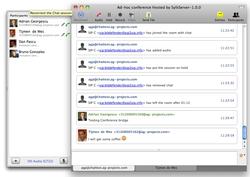Chat Sessions
Chat Sessions
Chat sessions work like Audio Calls in the sense that a session is established after the called party explicitly accepts the invitation and for each message there is a delivery report available. This is different to Send Message, which is a fire and forget action with no guarantees of the delivery.
Chat Sessions are displayed into the Chat window
For each recipient there is a new Tab created at the bottom of the window. The Tabs are matched based on the SIP Address of the recipient and the Chat Aliases configured for the Contacts.
The lateral drawer display the active participants present in the chat session or multi-party conference.
Chat Sessions are encrypted using TLS and handled like the Audio Sessions, a Chat Session is established only to the device where the user accepts the session. Chat sessions can carry arbitrarily large amounts of text information.
You can start a Chat Session by right-clicking on a Contact and chose Start Chat Session.
Messages typed before the session is accepted by the remote party are queued and delivered once the session has been established. If the session fails to establish, the undelivered messages will be resent at the next successful attempt.
Message marked with a red color background have failed to be delivered.
To an established Chat Session you can add Audio or start a Screen Sharing session by clicking on the buttons presented on the toolbar.
To review previous chat conversations go to menu History->Chat Conversations.
To insert an empty line use Shift + Enter.
The rendering of Emoticons can be disabled in each chat window, this can be useful to transfer programming code snippets without interpreting the special characters as emoticons.