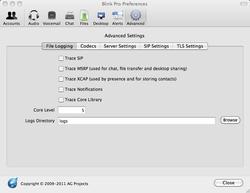Preferences
Preferences
To change Blink configuration go to menu Preferences.
Find out more information about a particular setting by hovering the mouse over it.
Each SIP Account has advanced options available, to reveal them click on the small triangle presented under the SIP Address.
Blink preferences are stored in the folder:
~/Library/Containers/com.agprojects.Blink/Data/Library/Application Support/Blink Pro/
You can completely reset Blink by deleting this folder.
Blink SIP accounts and settings are stored in the config file inside the
folder above.
GUI preferences are stored in:
~/Library/Preferences/com.agprojects.Blink.plist
If you ever want to move your Blink configuration to another login account you must edit the content of your config file and replace the absolute file paths accordingly. You can edit this file with any text editor as long as you do not break the return lines and formatting of the file.
Codecs
Blink supports OPUS, G.722 and Speex wide-band codecs. The order of the codecs can be configured in menu Preferences->Advanced->RTP Media and for each SIP Account in Preferences->Accounts->Advanced ->RTP Media.
Open Browser on Incoming Call
You can configure Blink Pro to automatically open a web browser on an incoming call event. For this set the Alert URL in Preferences->Accounts->Selected Account->Advanced->Web Alert section.
The URL may contain the following variables that will be replaced with the actual information from the incoming session:
$caller_party- the SIP address of the caller party$caller_username- the username part of the SIP address of the caller party$called_party- the SIP address of the account being called
Example:
http://www.example.com?caller=$caller_party&called=$called_party
The web page can be opened when call comes in or after it was answered.
The web page can be opened in a Blink window or in the default web browser (check option in Preferences->Advanced->GUI Settings)